 Professional DVD Creator, DVD Ripper, DRM Converter, Video Converter, 3D Converter.
Professional DVD Creator, DVD Ripper, DRM Converter, Video Converter, 3D Converter. How to burn MP4/MPEG4 to DVD playable on a DVD player?
So you have downloaded movies and taken videos in MP4 (MPEG-4) video format. Want to play MP4 files on home DVD player in your living room sitting on the couch? Well, due to the limits of most DVD players’ capabilities, the original MP4 files can’t be played directly on regular home DVD players. Therefore, you need to convert and burn original MP4 files to a DVD format.
If you downloaded the right software, you can burn MP4 to DVD easily. Well, this tutorial will show you the step-by-step guide on how to convert and burn MP4 to DVD format to playback on home DVD player. Check it out now!

Note:
There are two kinds of DVD disc you can burn: Data disc and Video DVD. If you wanna make a DVD which can be actually viewed on standard DVD player, you need to burn the video to Video DVD (Standard DVD). DVD Creator is such a professional MP4 to DVD converter that lets you convert and burn MP4 to DVD format easily, quickly and effectively.
Step 1 Download DVD Creator
Download MP4 to DVD Converter to a known location. Once you’ve downloaded the program, double click the .exe file to install it. DVD Creator for Windows works perfectly on Windows 8, 7, Vista and XP. If you want to burn MP4 to DVD on Mac OS X (including Snow Leopard, Lion and Mountain Lion), you may check out the smart DVD Creator for Mac.
(Note: Windows and Mac program works pretty much the same and here we take the Windows as an example.)
Free Download DVD Creator 31.1MB 
Free Download DVD Creator for Mac 40.7MB 
Step 2 Load MP4 videos
Click on Load Video button in the upper left interface to locate MP4 (MPEG-4) files, and add them to this MP4 to DVD converter. Drag and drop loaded MP4 videos to the storyboard below to make further operation.
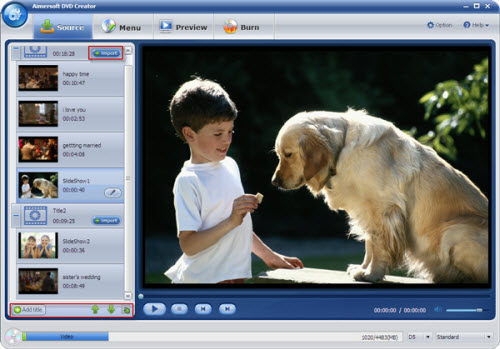
Step 3 Edit MP4 movies/Customize DVD menu (Optional)
The plug-in video editor lets you edit videos quickly and easily. Select a video file in storyboard and click on Edit selected video file button to crop, trim, add watermark, plug in subtitles or adjust video effects, according to your specific request within minutes. You may also personalize your DVDs by adding transition effects, customize DVD menus, etc. (Check how to edit and personalize DVD.)

Step 4 Burn MP4 videos to DVD
Make sure you have inserted a blank writable DVD disc into your DVD burner drive. If you are wondering, there is no big difference between DVD-R and DVD+R, however, DVD-R is highly recommended due to its better compatibility with home DVD players.
Once you’ve added MP4 videos to the software and done the necessary settings, now you can convert and burn MP4 (MPEG-4) videos to DVD directly.
Tips:
Apart from converting MP4 to DVD disc, this professional MP4 to DVD program also lets you convert and burn MP4 videos to ISO image file and DVD Folder. You may choose one according to your specific need at the burning step.

So, you just have finished burning MP4 (MPEG-4) to DVD, now you can play your MP4 (MPEG-4) files on home DVD player in your living room through TV. Also, now you may share your favorite movies with your friends. Enjoy.

About the Author | Natalie White
Natalie is the senior editor of DVD Soft. She focuses on providing solutions on DVD, video, DRM, tablets, cell phone, etc.
2014-05-14 15:27:23/ Posted by Natalie White.
-
Related Articles:
- How to burn AVI to DVD playable on a DVD player?
- How to convert and burn WMV movies to DVD?
- How to easily convert and burn VOB files to DVD disc?
- How to convert and burn MKV movies to DVD disc?
- How to convert and burn DRM protected M4V videos to DVD?
- How to remove DRM from iTunes store and burn iTunes movie to DVD?
- DVD tools
- DVD Creator
 DVD Creator for Mac
DVD Creator for Mac  DVD Ripper DVD Ripper for Mac
DVD Ripper DVD Ripper for Mac  DVD Copy DVD Converter Suite DVD to iPhone Converter DVD to iPod Converter DVD to iPad Converter
DVD Copy DVD Converter Suite DVD to iPhone Converter DVD to iPod Converter DVD to iPad Converter
- Video & DRM Tools
- Video Converter Video Converter for Mac
 Media Converter Music Converter iPhone Video Converter iPod Video Converter iPad Video Converter 3D Video Converter
Media Converter Music Converter iPhone Video Converter iPod Video Converter iPad Video Converter 3D Video Converter 
- Useful Tips/Guides
- Burn AVI to DVD Burn MP4 to DVD Burn WMV to DVD Burn MKV to DVD Burn MOV to DVD Burn FLV to DVD Burn MOD to DVD Burn iTunes to DVD Burn M4V to DVD Burn YouTube to DVD Convert AVI to MP4 Convert MKV to MP4 Convert WMV to MP4 Convert MOV to WMV Convert M4V to WMV Convert M4V to MP4 Convert M4V to MOV Convert M4V to AVI Convert WMA to MP3 Convert MP3 to M4A Convert iTunes to MP3 Rip DVD to MP4 Rip DVD to FLV Rip DVD to iTunes Rip DVD to iMovie Remove iTunes DRM Remove WMV DRM Remove BBC iPlayer DRM Remove Amazon Unbox DRM WMA DRM Removal iTunes to Kindle Fire
- Testimonials
- I was impressed with how easy and fast your DVD Creator converted my videos to DVD so I was able to share them with my family on a home DVD player. -- Daniel
- Awards


