 Professional DVD Creator, DVD Ripper, DRM Converter, Video Converter, 3D Converter.
Professional DVD Creator, DVD Ripper, DRM Converter, Video Converter, 3D Converter. How to burn iTunes movies to DVD effectively?
This tutorial will teach you the simplest solution to remove iTunes DRM and then you can burn iTunes to DVD disc or convert iTunes movies to other video or audio file you needed.
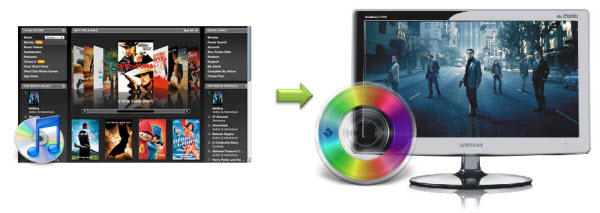
iTunes is a media center where we can download music and videos easily. However, music and movies purchased from iTunes can be only played on Apple products due to DRM (Digital Rights Managements) protection. If you want to view your iTunes purchased movies on your home DVD player, you will have to remove iTunes DRM first and then you are able to burn iTunes movies to DVD. Here’s we include the easiest solution to remove DRM and burn iTunes movies to DVD. Learn today and enjoy your iTunes media files freely.
Part 1 Remove DRM protection from iTunes
Media Converter has been recognized as the most powerful iTunes DRM Removal Software which lets you remove DRM protection from iTunes easily. Highly recommended and you will be amazed at how it works. Here’s the step by step guide on removing iTunes DRM protection:
Step 1 Download DRM removal tool, install and launch it.
Step 2 Add DRM protected files. Or let Media Converter find DRM files by clicking Add button.
Step 3 Set the output file format according to your specific needs.
Step 4 Once everything is ready, click on Start to remove DRM protection.
Tips: This Media Converter can also remove DRM from other protected music and video files (iTunes, Windows Media Center, Napster, Pandora, Spiral Frog, Amazon Unbox, CinemaNow etc); it also works for unprotected video and audio files, support all common media formats.
Part 2 Burn iTunes movies to DVD playable on home DVD player
Regard to DRM protection removed iTunes movies, you may want to view them on your home DVD players. In this case, you will need a DVD burning software to convert and burn iTunes to DVD. DVD Creator is an easy to use iTunes to DVD converter software. Below is the detailed guide on burning iTunes movies to DVD:
Free Download DVD Creator 31.1MB 
Free Download DVD Creator for Mac 40.7MB 
Step 1 Load iTunes videos
Click on Load Video button in the upper left interface to locate iTunes movies, and add them to this iTunes to DVD converter. Drag and drop loaded files to the storyboard below to make further operation.
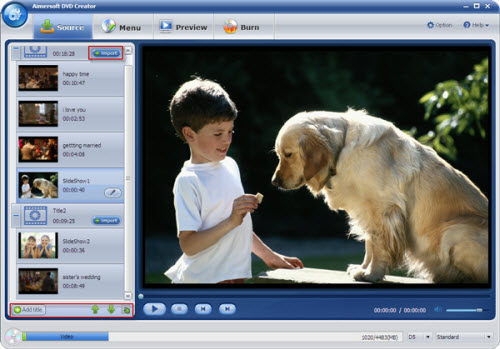
Step 2 Customize DVD menu (Optional)
Personalize the DVD menu by selecting from the built-in various DVD menus to make a professional -looking DVD. Of course, you may personalize your DVDs by adding transition effects, customize DVD menu templates, and edit downloaded movies, etc.
Step 3 Burn iTunes movies to DVD
Once you’ve added videos to the program, now you can convert and burn iTunes videos to DVD directly.
Burn iTunes to DVD disc: Click "Burn", select "DVD" option in the "Burn to" field, select your TV Standard and output Aspect Ratio, and click "Start" to burn your project.
Burn iTunes to ISO or DVD Folder: Click "Burn", select the "DVD Folder" or "ISO file" option, specify a folder to save generated DVD files, then click "Start" to start converting iTunes video to ISO or DVD folder.
You’ve learned how to burn iTunes movies to DVD. DVD Creator also lets you burn all other kinds of videos and movies to DVD disc.
Tips:
If you are trying to convert & burn iTunes movies/TV shows to DVD disc on Mac OS X, you may check out and use our professional DVD Creator for Mac.

About the Author | Natalie White
Natalie is the senior editor of DVD Soft. She focuses on providing solutions on DVD, video, DRM, tablets, cell phone, etc.
2014-01-28 09:43:19/ Posted by Natalie White.
-
Ready to try or buy?
Buy DVD Creator $39.95 (100% MONEY BACK GUARANTEE)
Related Articles: - How to remove DRM from iTunes movies/TV shows easily?
- How to convert iTunes bought TV Shows/Movies to Zune?
- How to burn MP4/MPEG4 to DVD playable on a DVD player?
- How to burn AVI to DVD playable on a DVD player?
- How to convert and burn DRM protected M4V videos to DVD?
- How to convert and burn WMV videos to DVD disc?
- How to easily convert QuickTime (.MOV) videos to DVD?
- How to convert & burn iPad videos to DVD for TV viewing?
- DVD tools
- DVD Creator
 DVD Creator for Mac
DVD Creator for Mac  DVD Ripper DVD Ripper for Mac
DVD Ripper DVD Ripper for Mac  DVD Copy DVD Converter Suite DVD to iPhone Converter DVD to iPod Converter DVD to iPad Converter
DVD Copy DVD Converter Suite DVD to iPhone Converter DVD to iPod Converter DVD to iPad Converter
- Video & DRM Tools
- Video Converter Video Converter for Mac
 Media Converter Music Converter iPhone Video Converter iPod Video Converter iPad Video Converter 3D Video Converter
Media Converter Music Converter iPhone Video Converter iPod Video Converter iPad Video Converter 3D Video Converter 
- Useful Tips/Guides
- Burn AVI to DVD Burn MP4 to DVD Burn WMV to DVD Burn MKV to DVD Burn MOV to DVD Burn FLV to DVD Burn MOD to DVD Burn iTunes to DVD Burn M4V to DVD Burn YouTube to DVD Convert AVI to MP4 Convert MKV to MP4 Convert WMV to MP4 Convert MOV to WMV Convert M4V to WMV Convert M4V to MP4 Convert M4V to MOV Convert M4V to AVI Convert WMA to MP3 Convert MP3 to M4A Convert iTunes to MP3 Rip DVD to MP4 Rip DVD to FLV Rip DVD to iTunes Rip DVD to iMovie Remove iTunes DRM Remove WMV DRM Remove BBC iPlayer DRM Remove Amazon Unbox DRM WMA DRM Removal iTunes to Kindle Fire
- Awards


